NEWS
- Update Graphics Card Driver to Fix Black Screen Problem
- 2/20/19
Updates improve the capability, reliability and security of your PC and ensure smooth functioning of GTarcade Desktop as well. If you’ve met issues like black screen when playing Era of Celestials and Paradise Land, you can try updating Windows and graphics card driver.
For users on Windows 10
1) Click on the "Windows" button on left bottom corner of your PC.
2) Navigate to settings and then click "Update & security"
3) Click on "Windows update" and select "Check for updates". If Windows Update says your device is up to date, you have all the updates that are currently available. If not, you can proceed with update.
1) Open the Control Panel. To open control panel, press the "Windows" and "R" button together on your keyboard, a search box will be launched, type "control panel" in the search box.
2) Click on the System and Security option, and then select the Windows Update option.
3) Windows Update will check for any available updates for your computer. If any updates are found, you should be able to view the available updates. It is highly recommended that you install all important updates and service packs that are available.
You may try the following links to graphics cards manufacturer’s websites. These are meant to automatically detect your graphics card and update your PC with the latest drivers that are available. You are welcome to consider using them if you wish.
Intel http://www.intel.com/p/en_US/support
AMD (ATI) http://support.amd.com/us/gpudownload
NVIDIA http://www.nvidia.com/Download/Scan.aspx
OR
You may also try updating the drivers manually. Refer to the steps below.
1) Navigate to device manager on your machine. To open device manager, press the "Windows" and "R" button together on your keyboard and type "devmgmt.msc" in the search box as shown below.
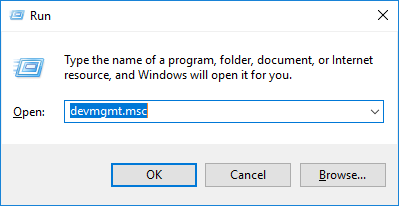
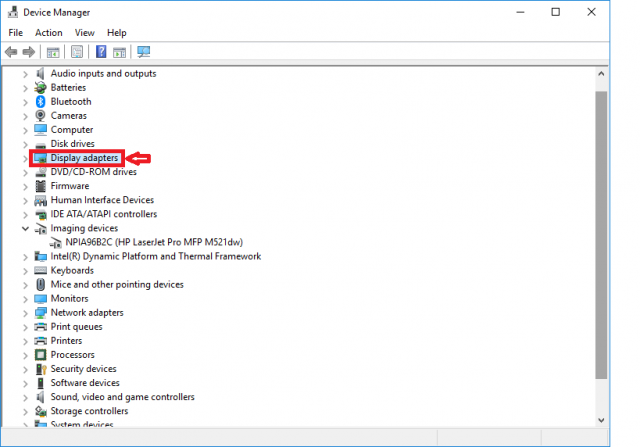
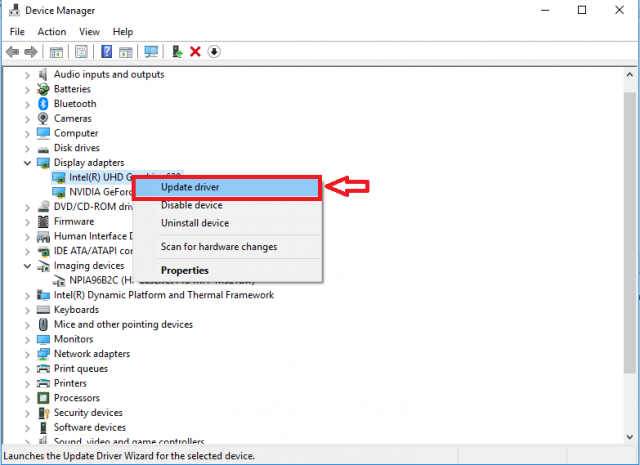
We hope you enjoy using it. If you have any further questions, please contact us by submitting a ticket. Thank you very much.